5) Install Google Chrome Browser
Web browser is important one for computer, we can’t do anything without web browser such as browsing, checking mails, accessing bank account, etc.,. Follow below steps to install google chrome browsers to openSUSE.
# Install google's PGP key to avoid key warnings # $ wget https://dl.google.com/linux/linux_signing_key.pub $ sudo rpm --import linux_signing_key.pub # Add google chrome repository # $ sudo zypper ar http://dl.google.com/linux/chrome/rpm/stable/x86_64 google-chrome # Refresh repository # $ sudo zypper ref # Install google chrome browser # $ sudo zypper in google-chrome-stable
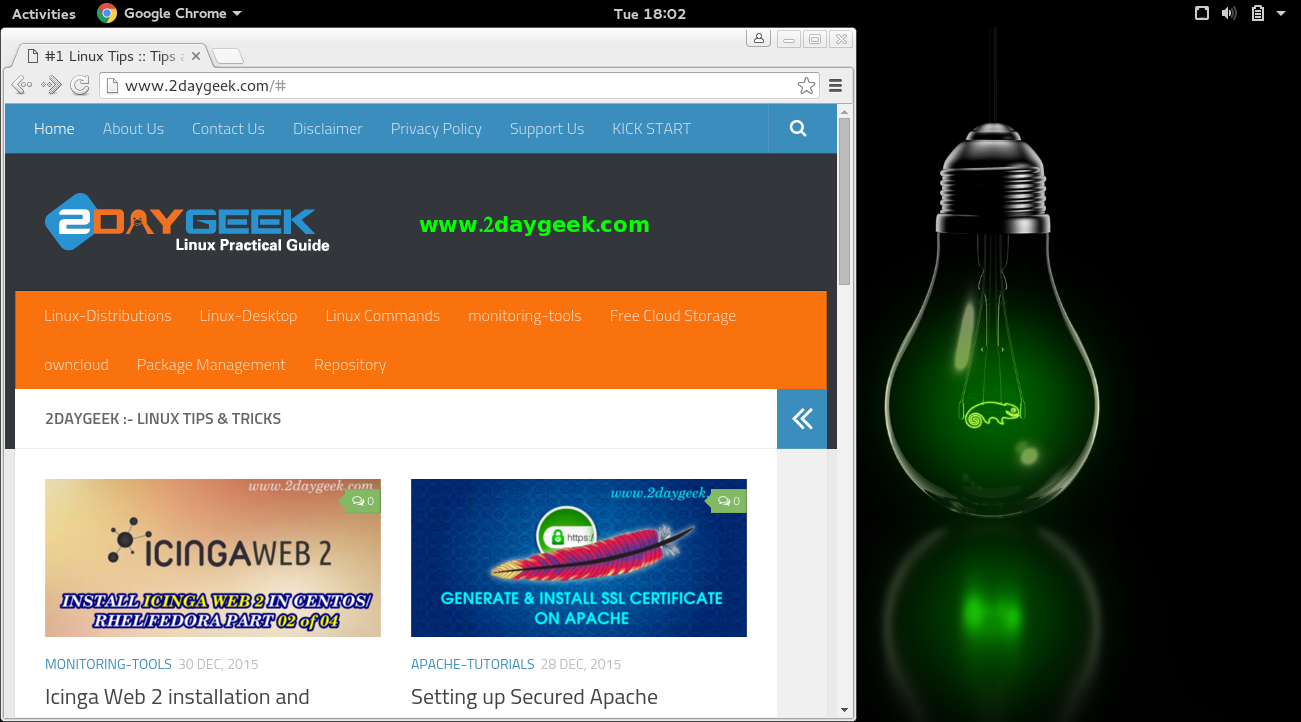
6) Install Punch of software
Below punch of software almost mandatory for major activity on our system. So, install it by running below commands.
# Install VLC Media Player # $ sudo zypper install vlc # Install gimp & inkscape # $ sudo zypper install gimp inkscape # Install messanger # $ sudo zypper install pidgin # Install qbittorrent # $ sudo zypper install qbittorrent deluge # Install p7zip which will extracts all kind of archives # $ sudo zypper install p7zip # Install Office suite # $ sudo zypper install libreoffice # Install Filezilla FTP client # $ sudo zypper install filezilla # Install Virtualization software # $ sudo zypper install VirtualBox # Install dropbox desktop sync client # $ sudo zypper install dropbox # Install steam for games # $ sudo zypper install steam # Install wine to run windows program # $ sudo zypper install wine # Terminal emulator for shell # $ sudo zypper install terminator # Install Chat Client # $ sudo zypper install pidgin

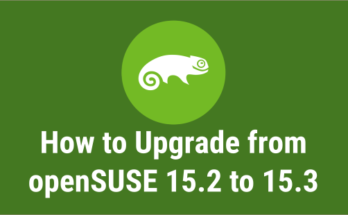


Most of those can be install in out-of-box through Yast > Online Update > Extra (top bar) > Install All Matching Recommended Packages …done!
goVEGAN
thank you so much, i use this tutorial for openSUSE leap 42.2, only change the version of packman.
GOD BLESS YOU 😀
I think ‘x264’ from packman repository is also an important multimidia decoder.
This one allows to see media in whatsap web, I think google music also uses it somehow. 🙂
thank you. it was very helpfull!!
You can simply disable the auto login by removing the username from below file (Make it empty).
# nano /etc/sysconfig/displaymanager
DISPLAYMANAGER_AUTOLOGIN=””
I have different desktops. How do I make mate the selected desktop at boot up. I have autologin which goes to KDE automatically.
[email protected]
you go to the kde system settings -> account details -> user manager then uncheck the highlighted autologin option then log in to the mate desktop, i am not sure where that login setting is but you would need to check that, then it would autologin in mate desktop
Thanks for jarring my memory. Yeah for some reason, KDE tends to flicker. Mate is rock solid. I just have to dig out my usual KDE apps instead of Mates standard apps. Thanks again.
Rod Donovan
Just great article and “well played”. Very helpful.
Welcome Mirza.
Fantastic tutorial! THanks
Welcome.
How can I install a 32bit media player with win32-Codecs to play wmv files?
Stefan,
The Below thread help you to solve your problem.
https://forums.opensuse.org/showthread.php/461366-win32-codecs-on-64-bit-system
Excellent stuff – thanks for this really useful page.how can i install whatsapp on opensuse leap42.1
Thank you so much. We have separately covered the topic, refer the below url.
https://www.2daygeek.com/install-whatsapp-on-ubuntu-centos-debian-fedora-mint-rhel-opensuse/
Excellent stuff – thanks for this really useful page.
Perhaps one last thing that would make it completely awesome for me, would be instructions for how to install Sun Java rather than openJDK. I am sure it is simple enough for me to figure that out though – and perhaps everyone else is happy with OJDK!
Best wishes!
@NeonCS,
Thanks for your prompt update which will give more energy to us. We have already covered the topic in separate article, anyhow what you instructed is good idea to add Oracle JAVA installation too. Will update the article accordingly.