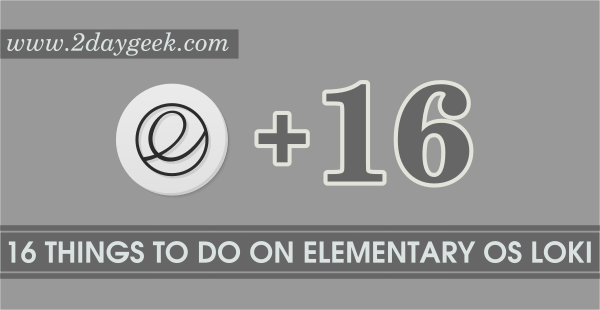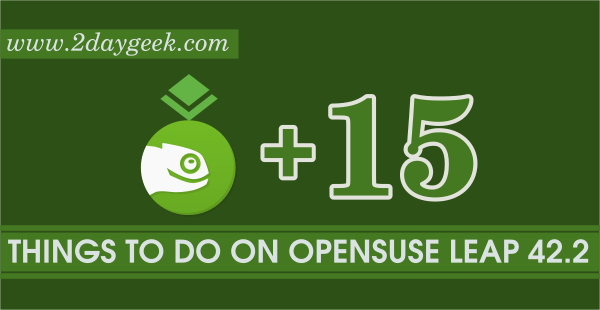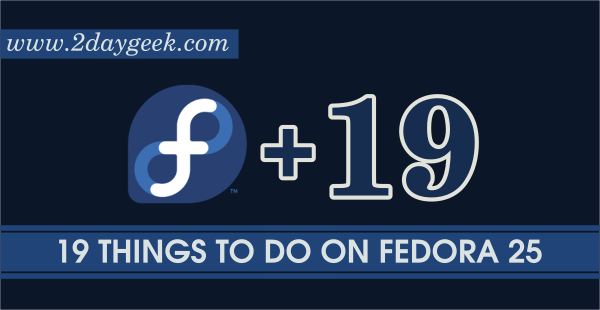A while ago we have covered an article about set of post-installation shell scripts for Ubuntu, Fedora & Solus. Today also we are going to discuss about similar kind of topics. Both script has their own unique style and features.
One major different between the script which I identified that the previous one doesn’t give an option to choose required choice of applications and offering the application category but this one has applications choice and doesn’t offer application category, also it will update the system to latest available updates every time, before perform the application installation and rest are same.
Suggested Read : A Set of Post Installation Shell Scripts for Ubuntu, Fedora & Solus
Ubuntu post installation script will help us to install some of the important software’s which is necessary to perform day to day operation in single click without headache.
Why we need post installation script ? Regular Linux users might knowing the required application which can be installed on system to use day to day operation but newbies doesn’t knows these application. It has become very handy to both of them, how ? Experienced users can install the application in single shot instead of spending hell lots of time for manual installation, even if he knows. Newbies can blindly install all since they don’t know about application name and purpose.
Currently developer has added twenty eight application in the script, he may add more in feature and it should be run as root.
The following applications are included in script.
- Sublime Text 3
- LAMP Stack
- Build Essentials
- Node.js
- Git
- Composer
- JDK 8
- Bleachbit
- Ubuntu Restricted Extras
- VLC Media Player
- Unity Tewak Tool
- Google Chrome
- Teamiewer
- Skype
- Paper GTK Theme
- Arch Theme
- Arc Icons
- Numix Icons
- Multiload Indicator
- Pensor
- Netspeed Indicator
- Generate SSH Keys
- Ruby
- Sass
- Vnstat
- Webpack
- Grunt
- Gulp
How to install & use ?
Simply clone the repository from developer GitHub page and run the post-install.sh file from the directory, which will open the small GUI where we can see all the available applications. Make sure you have to run the script from privilege user.
$ https://gist.github.com/a5b17e73c7daebdd048f823c68d1f57a.git && cd a5b17e73c7daebdd048f823c68d1f57a $ chmod +x post_install.sh $ sudo ./post_install.sh
When we run the post_install.sh script for the first time, I got the below error message.
$ ./post_install.sh ./post_install.sh: line 210: syntax error near unexpected token )' ./post_install.sh: line 210: 22)'
It’s working fine after commenting the line 210. I have added the bug to developer GitHub page. Hope he will fix the issue in upcoming release.
The script will update the system applications every time when you run, then bring the GUI for application installation.
$ sudo ./post_install.sh [sudo] password for magi: Updating and Upgrading Hit:1 https://repo.skype.com/deb stable InRelease Ign:2 https://wire-app.wire.com/linux/debian stable InRelease Hit:3 https://deb.nodesource.com/node_6.x yakkety InRelease Hit:4 https://wire-app.wire.com/linux/debian stable Release Hit:6 http://archive.canonical.com/ubuntu yakkety InRelease Ign:7 http://ppa.launchpad.net/cockpit-project/cockpit/ubuntu yakkety InRelease Hit:8 http://in.archive.ubuntu.com/ubuntu yakkety InRelease Ign:9 http://download.opensuse.org/repositories/home:/Horst3180/xUbuntu_16.04 InRelease Get:10 http://in.archive.ubuntu.com/ubuntu yakkety-updates InRelease [102 kB] Hit:11 http://ppa.launchpad.net/maateen/battery-monitor/ubuntu yakkety InRelease Get:12 http://security.ubuntu.com/ubuntu yakkety-security InRelease [102 kB] Ign:13 http://download.opensuse.org/repositories/home:/mhogomchungu/xUbuntu_16.10 InRelease Hit:14 http://ppa.launchpad.net/nathan-renniewaldock/flux/ubuntu yakkety InRelease Hit:15 http://download.opensuse.org/repositories/home:/Horst3180/xUbuntu_16.04 Release Hit:16 http://ppa.launchpad.net/nilarimogard/webupd8/ubuntu yakkety InRelease Ign:17 http://repo.vivaldi.com/stable/deb stable InRelease Hit:18 http://repo.vivaldi.com/stable/deb stable Release Get:19 http://download.opensuse.org/repositories/home:/mhogomchungu/xUbuntu_16.10 Release [1,021 B] Hit:20 http://ppa.launchpad.net/numix/ppa/ubuntu yakkety InRelease Get:21 http://download.opensuse.org/repositories/home:/mhogomchungu/xUbuntu_16.10 Release.gpg [189 B] . .
Script will bring the GUI, after successfully upgraded the system to latest available application.
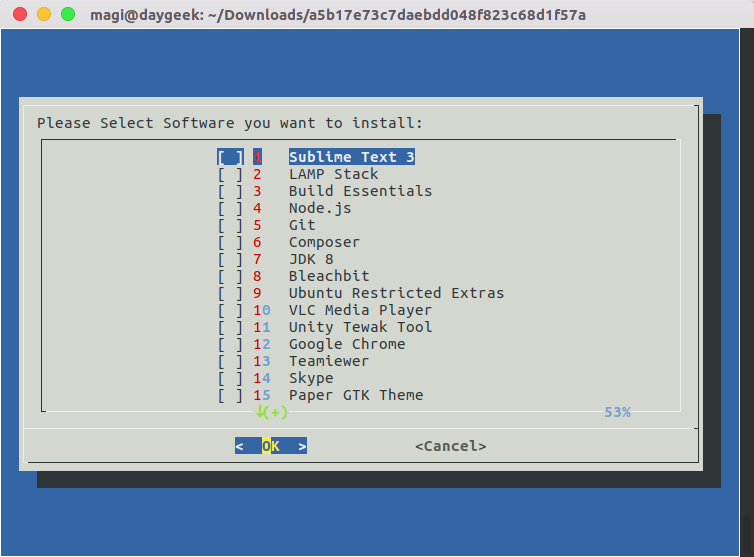
Just tick the required application which you want to install using Space Bar then hit OK button to process the installation. Press Down Arrows to see all available applications.
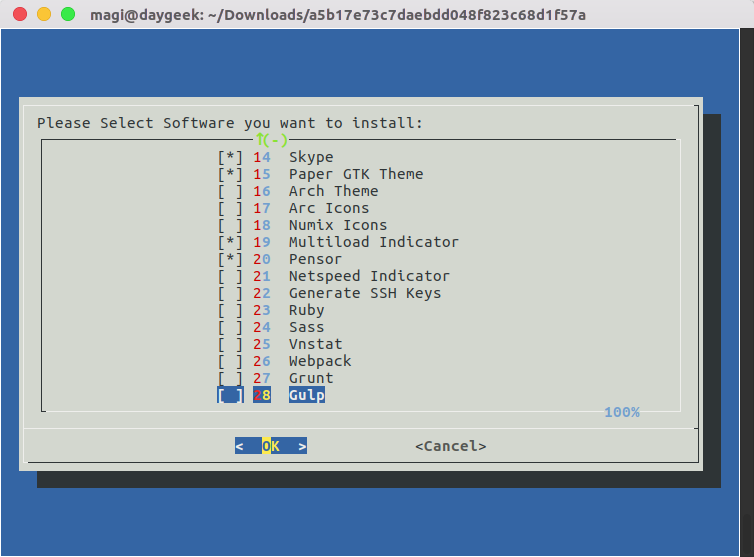
Script will automatically exit after installing the selected applications.
Installing Teamviewer --2017-05-09 00:16:10-- http://download.teamviewer.com/download/teamviewer_i386.deb Resolving download.teamviewer.com (download.teamviewer.com)... 46.163.100.213, 46.163.100.214, 46.163.100.216, ... Connecting to download.teamviewer.com (download.teamviewer.com)|46.163.100.213|:80... connected. HTTP request sent, awaiting response... 301 Moved Permanently Location: https://download.teamviewer.com/download/teamviewer_i386.deb [following] --2017-05-09 00:16:11-- https://download.teamviewer.com/download/teamviewer_i386.deb Connecting to download.teamviewer.com (download.teamviewer.com)|46.163.100.213|:443... connected. HTTP request sent, awaiting response... 302 Found Location: https://downloadus1.teamviewer.com/download/version_12x/teamviewer_12.0.76279_i386.deb [following] --2017-05-09 00:16:11-- https://downloadus1.teamviewer.com/download/version_12x/teamviewer_12.0.76279_i386.deb Resolving downloadus1.teamviewer.com (downloadus1.teamviewer.com)... 209.58.130.73 Connecting to downloadus1.teamviewer.com (downloadus1.teamviewer.com)|209.58.130.73|:443... connected. HTTP request sent, awaiting response... 200 OK Length: 46547662 (44M) [application/octet-stream] Saving to: ‘teamviewer_i386.deb’ teamviewer_i386.deb 100%[====================>] 44.39M 1.07MB/s in 71s 2017-05-09 00:17:23 (641 KB/s) - ‘teamviewer_i386.deb’ saved [46547662/46547662] Selecting previously unselected package teamviewer:i386. (Reading database ... 433148 files and directories currently installed.) Preparing to unpack teamviewer_i386.deb ... Unpacking teamviewer:i386 (12.0.76279) ... dpkg: dependency problems prevent configuration of teamviewer:i386: teamviewer:i386 depends on libc6 (>= 2.11). teamviewer:i386 depends on libgcc1. teamviewer:i386 depends on libasound2. teamviewer:i386 depends on libdbus-1-3. teamviewer:i386 depends on libexpat1. teamviewer:i386 depends on libfontconfig1. . .