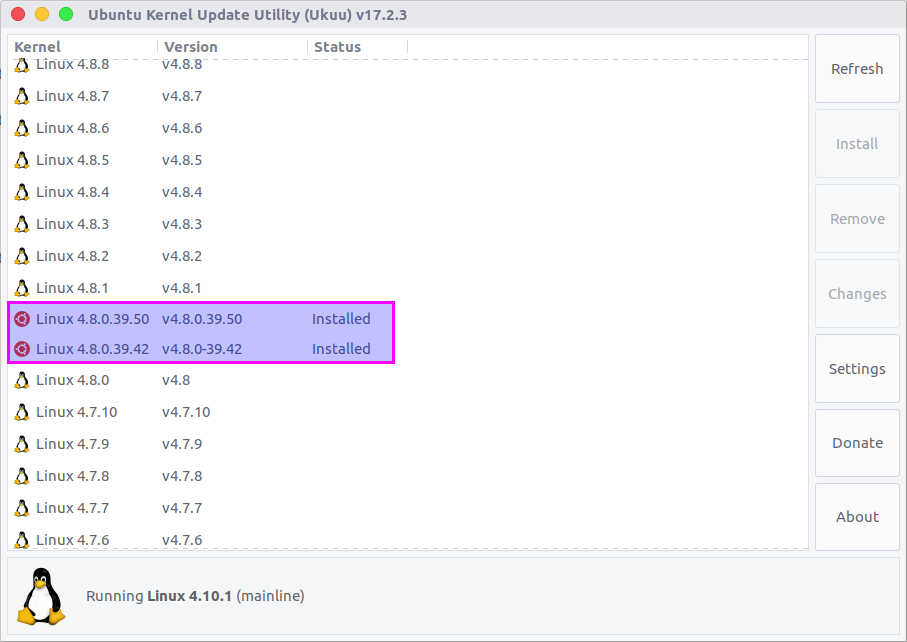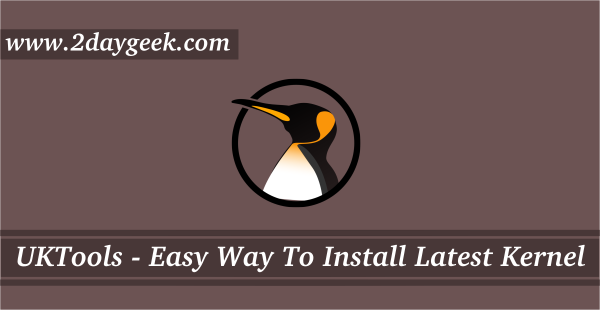Installing latest Linux Kernel in Linux system will improve the overall system performance, especially improves hardware performance, including latest hardware support with optimization, etc.,.
Manually installing or upgrading the Linux kernel is not a simple task for everyone, even for experience guys too but Ukuu utility will do the task nicely without headache. Kernel is heart of the Linux operating system which basically act as a mediator between the software & hardware.
Ubuntu Kernel Upgrade Utility (Called as Ukuu) is a tool for installing the latest mainline Linux kernel on Ubuntu-based distributions. It fetches list of mainline kernels from kernel.ubuntu.com, and download & install newer kernels automatically. Also displays notifications when a new kernel update is available.
Suggested Read :
>: Linux Kernel Utilities (LKU) – A Set Of Shell Scripts To Compile, Install & Update Latest Kernel In Ubuntu/LinuxMint
>: 6 Methods To Check The Running Linux Kernel Version On System
Make a note, The mainline kernels are developed by Ubuntu Kernel team for testing and debugging purposes, which is not advisable to use in production environment.
However, you can install this when you have a critical issue in current kernel, which may fix the issue.
How to install Ukuu in Ubuntu/Mint ?
Simply add the following PPA in system to install ukuu package.
$ sudo apt-add-repository -y ppa:teejee2008/ppa $ sudo apt-get update $ sudo apt-get install ukuu
How to install Ukuu in Debian ?
Download the following DEB files and use dpkg command to install it.
- ukuu-latest-i386.deb (32-bit)
- ukuu-latest-amd64.deb (64-bit)
After downloading the packages, use the following command to install it.
$ sudo dpkg -i ukuu-latest-xxx.deb
If you face any dependency issue, run the following command.
$ sudo apt-get install -f
How to use Ukuu ?
Launch the ukuu utility from application menu. After launch, it will fetch the list of kernel from kernel.ubuntu.com, also we have an option to remove the older kernel safely.
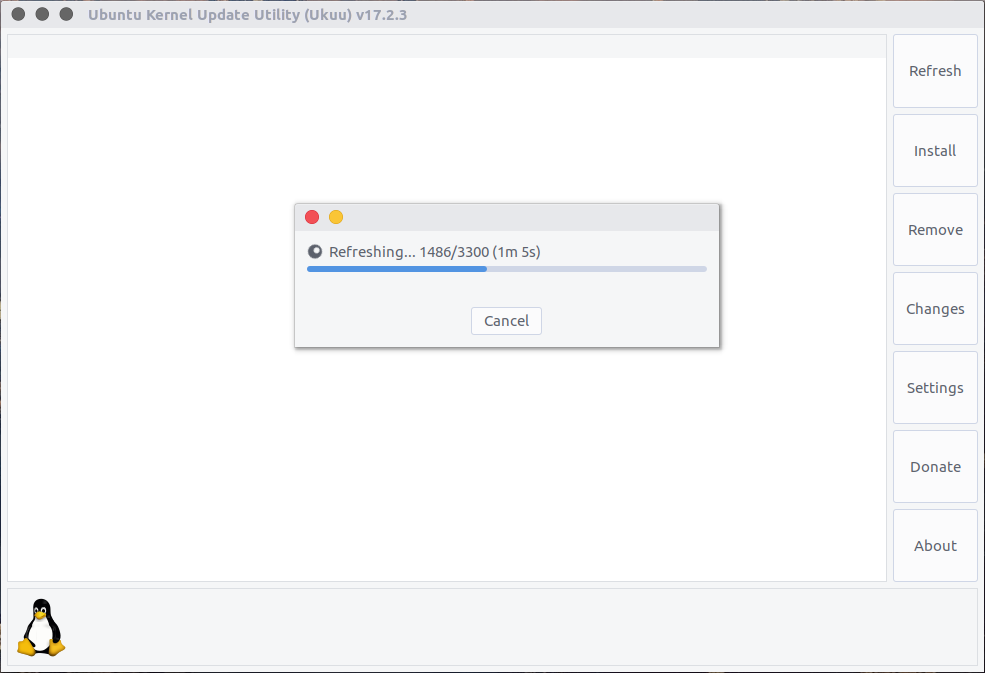
See the following screenshot which clearly shows, list of installed kernel, running kernel and latest available kernel.
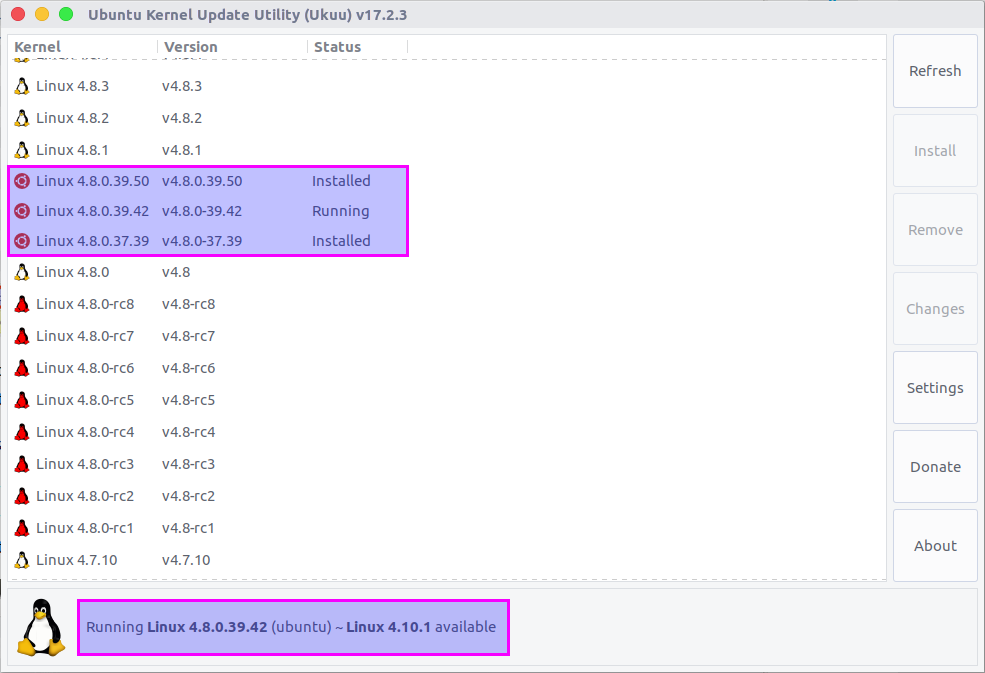
Just scroll up, you can see the latest mainline kernel in top.
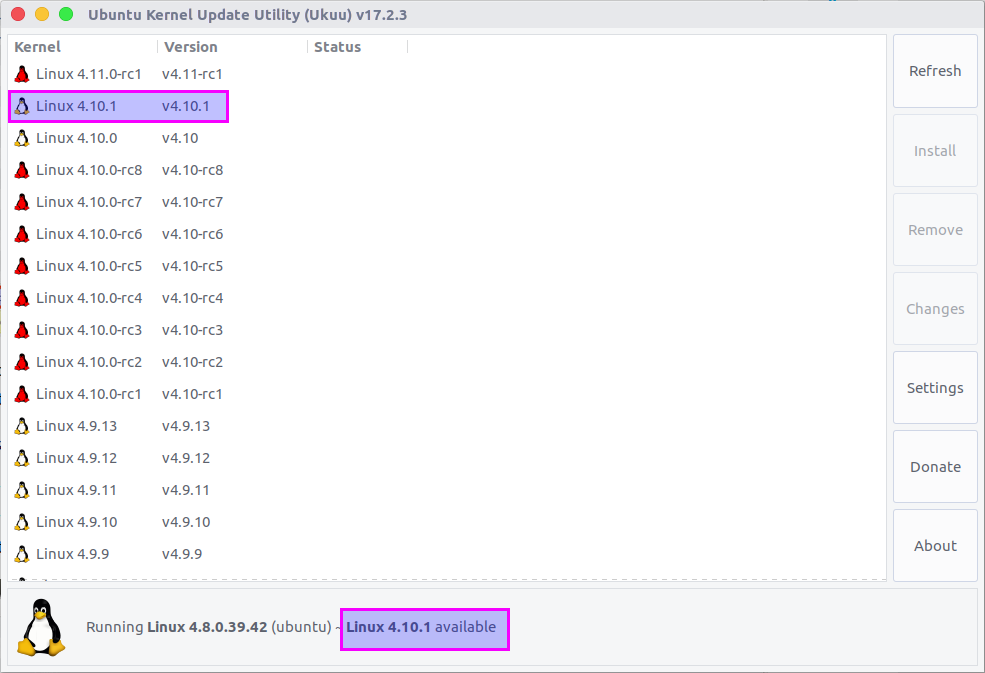
By default it shows all the kernels, including Unstable, RC release & older. Hit Settings button to bring the notification options and tick following two options which is highlighted in screen shot to hide those.
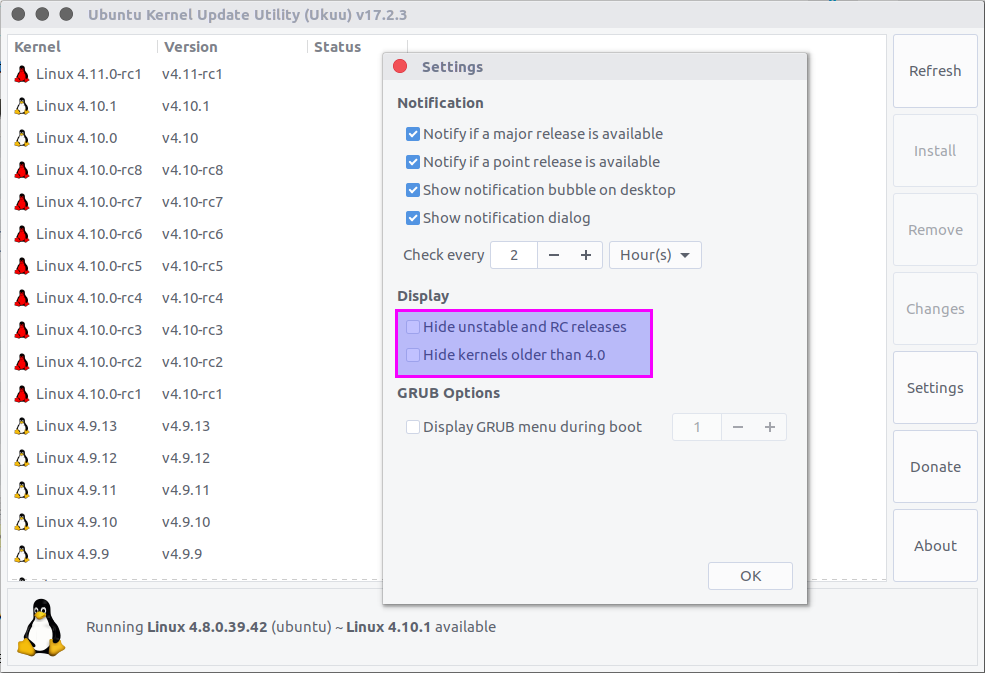
Now, I can get the clear list.
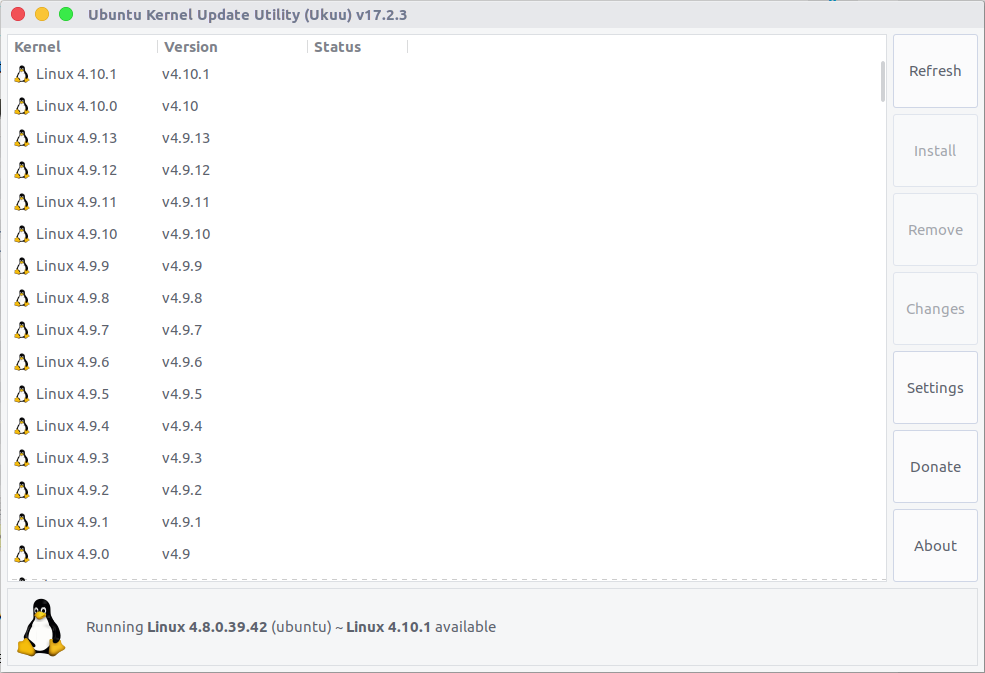
To install latest kernel, simple select the corresponding kernel and hit Install button.
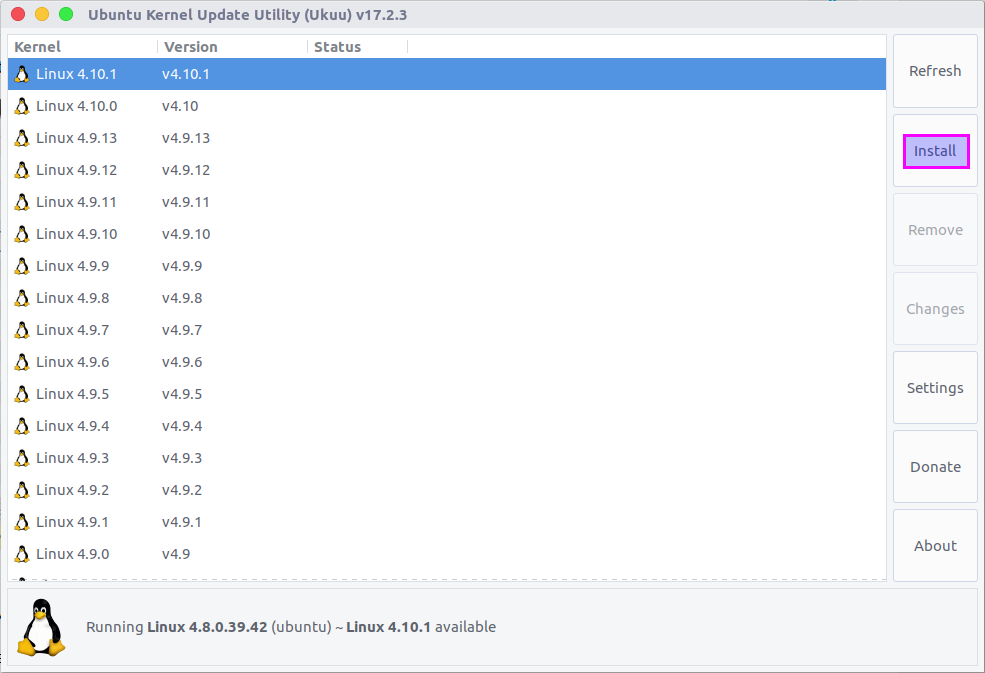
Latest kernel installation has been done and you have to reboot the system to use the new kernel.
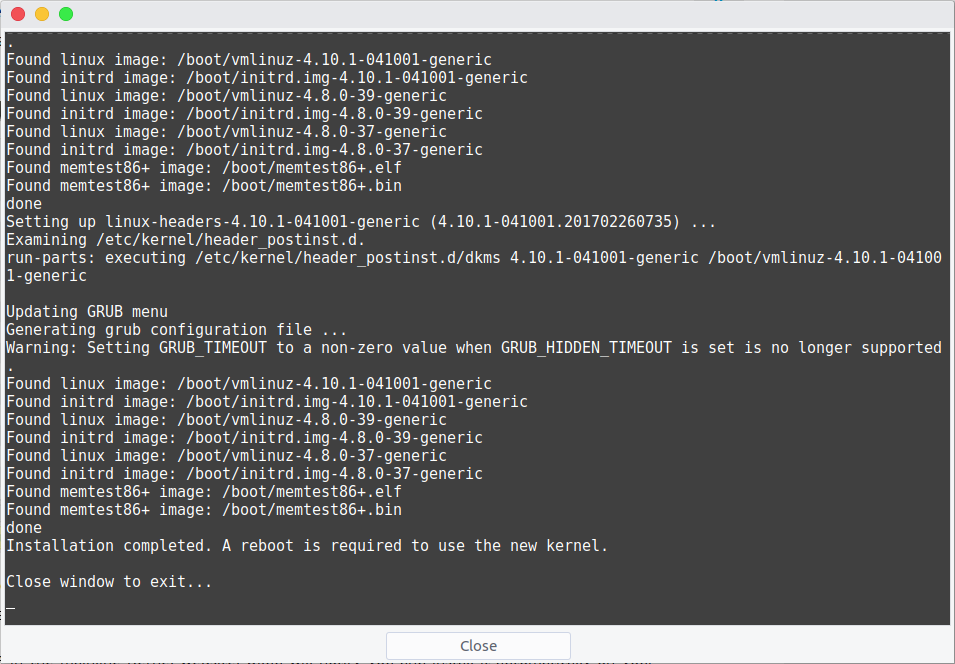
After closing the above screen, it’s pop up a warning message to user about the risk factor against mainline kernel.
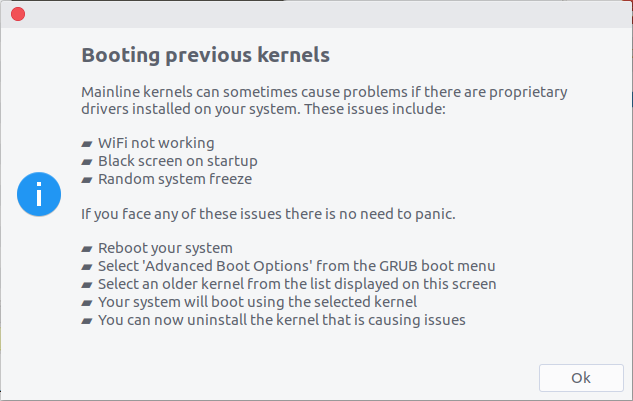
Latest kernel is running on my system, after the system reboot. See the following screenshot.
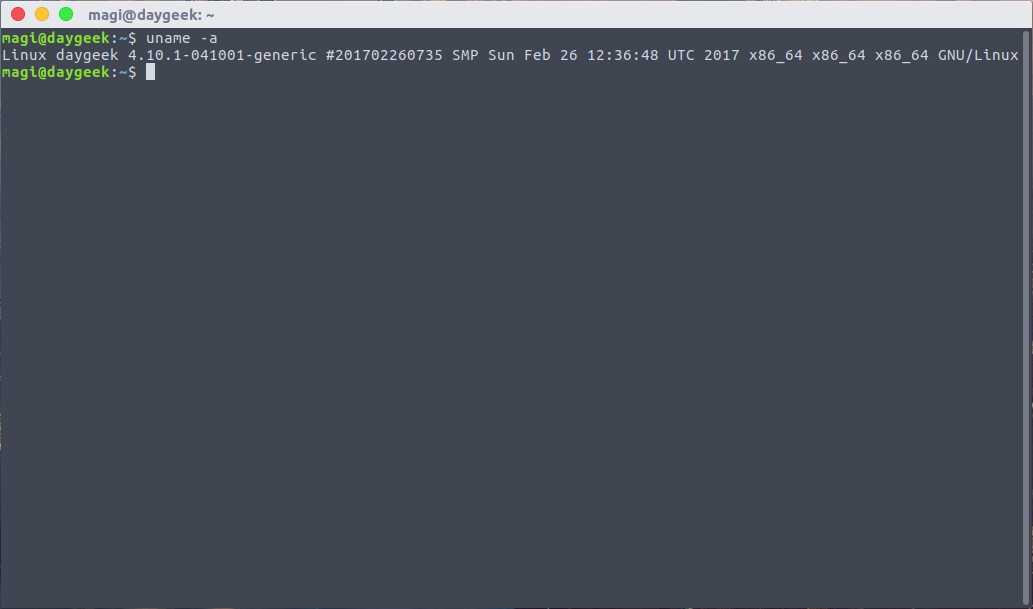
The same result we can see in UKUU GUI.
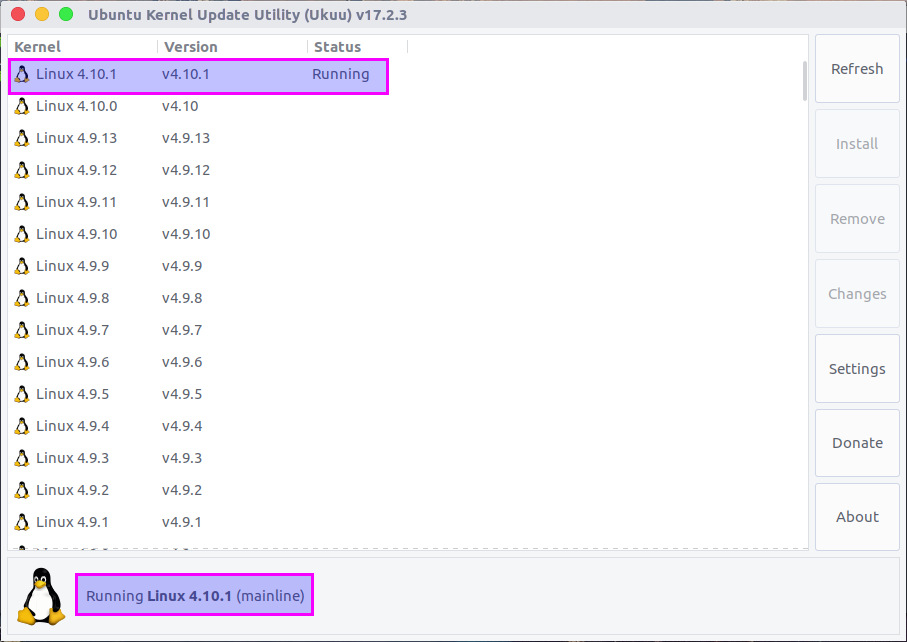
To remove the older kernels, select the descried one (I’m going to remove Linux 4.8.0-37.39 kernel) and hit remove button to remove it.
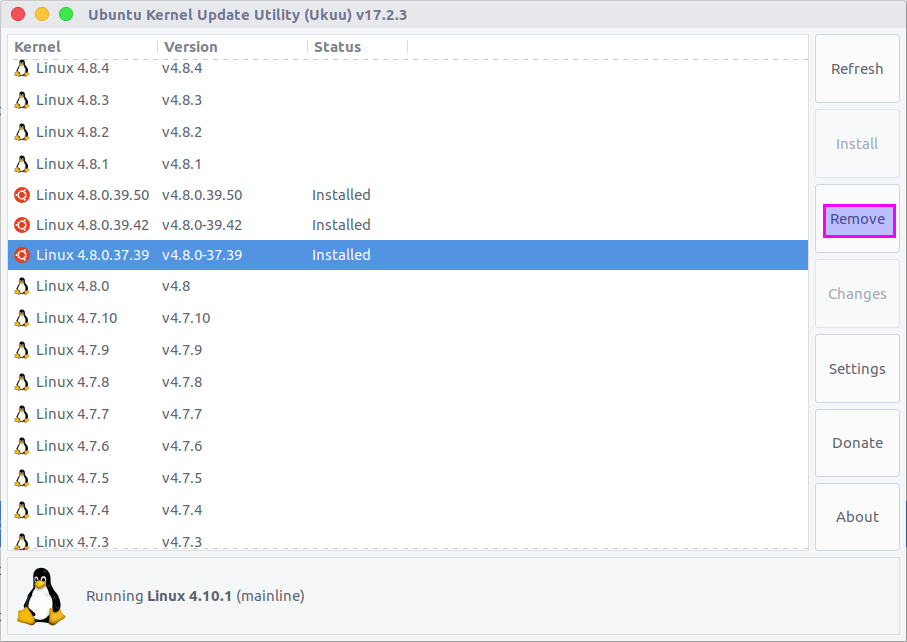
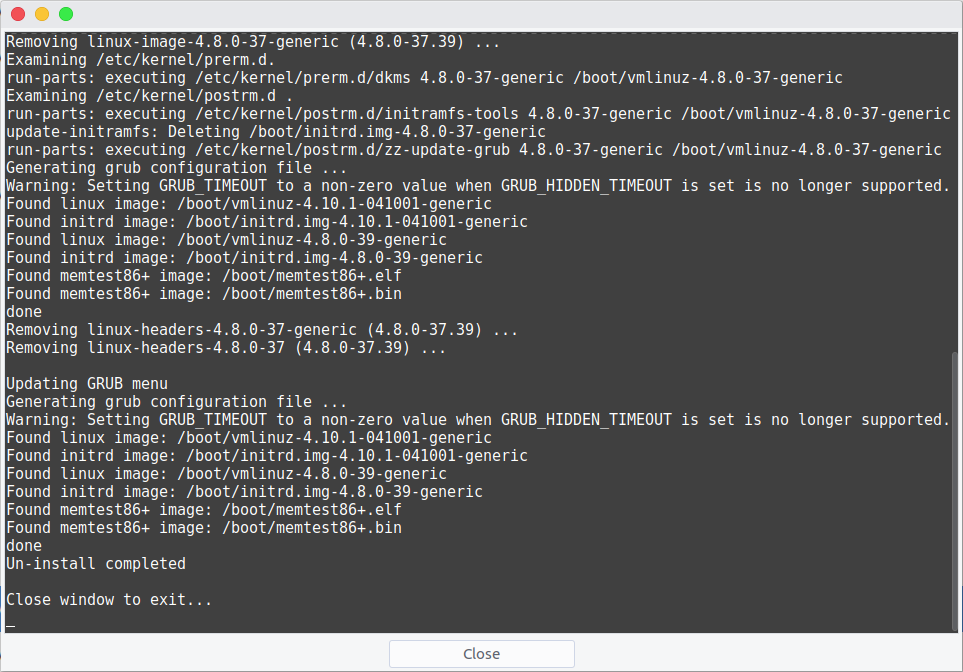
See the following screenshot, I have removed Linux 4.8.0-37.39