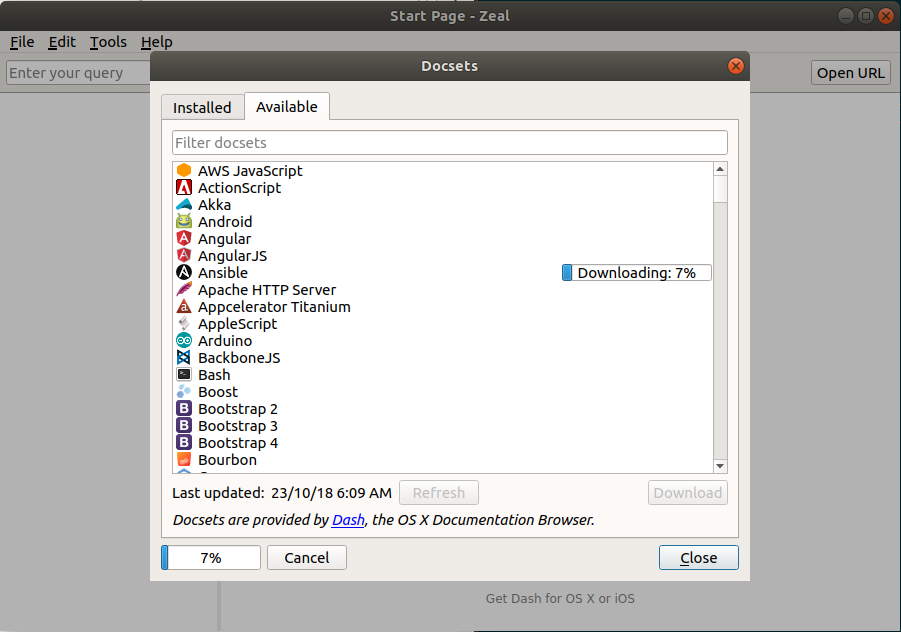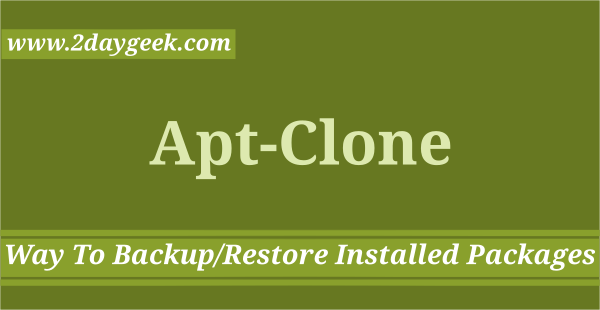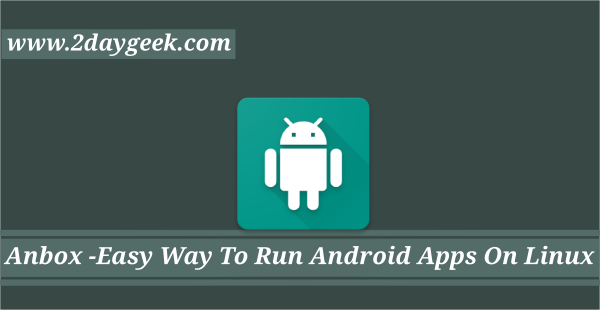Recent past I use to travel to my hometown very often for my personal work and I was facing difficulties to write article on due to unavailability of internet as I don’t have proper internet facility.
I was thinking what is the alternate solution to fulfill this.Then I did small google search for offline documentation tool and got the awesome tool called “Zeal”.
Yes, it’s true. It’s awesome tool and supports 194 application documents.
I’m very much comfortable to work with zeal documentation as i’m getting whatever i want it.
Also, we can use this if you want to save some bandwidth when you are running with bandwidth shortage. Also it won’t show any ads, it’s clean and easy to use.
What Is Zeal?
Zeal is a simple offline documentation viewer/browser for Linux. It is inspired by Dash. Currently it supports 194 application documents.
It allows user to download whichever application they want and allow them to instantly searches those downloaded documentation sets in offline.
I have included few of the application which are supported by Zeal.
- ActionScript
- Akka
- Android
- Angular
- AngularJS
- Ansible
- Apache HTTP Server
- Appcelerator Titanium
- AppleScript
- Arduino
- AWS JavaScript
- BackboneJS
- Bash
- Boost
- Bootstrap 2
- Bootstrap 3
- Bootstrap 4
- Bourbon
- etc,.
How to install Zeal on Linux
There are various ways to install Zeal, depending on which Linux distribution you use. Prebuilt packages are available in most of the Linux distribution official repository so, use the appropriate distribution package manager to perform the installation.
For Fedora system, use DNF Command to install Zeal.
$ sudo dnf install zeal
For Debian/Ubuntu systems, use APT-GET Command or APT Command to install Zeal.
$ sudo apt install zeal
When the official package becomes outdated for Ubuntu based systems then use the following PPA repository which provides an up-to-date version. Run the following commands to install zeal using the PPA.
$ sudo add-apt-repository ppa:zeal-developers/ppa $ sudo apt-get update $ sudo apt-get install zeal
For Arch Linux based systems, use Pacman Command to install Zeal.
$ sudo pacman -S zeal
For RHEL/CentOS systems, use YUM Command to install Zeal.
$ sudo yum install zeal
For openSUSE 42.3 system add the following repository then use Zypper Command to install Zeal.
$ sudo zypper addrepo https://download.opensuse.org/repositories/devel:tools/openSUSE_Leap_42.3/devel:tools.repo $ sudo zypper refresh $ sudo zypper install zeal
How to launch and use Zeal
Navigate to your menu and open the zeal tool by clicking the application from menu. Once you launch, you may see the default zeal interface is looks like below.
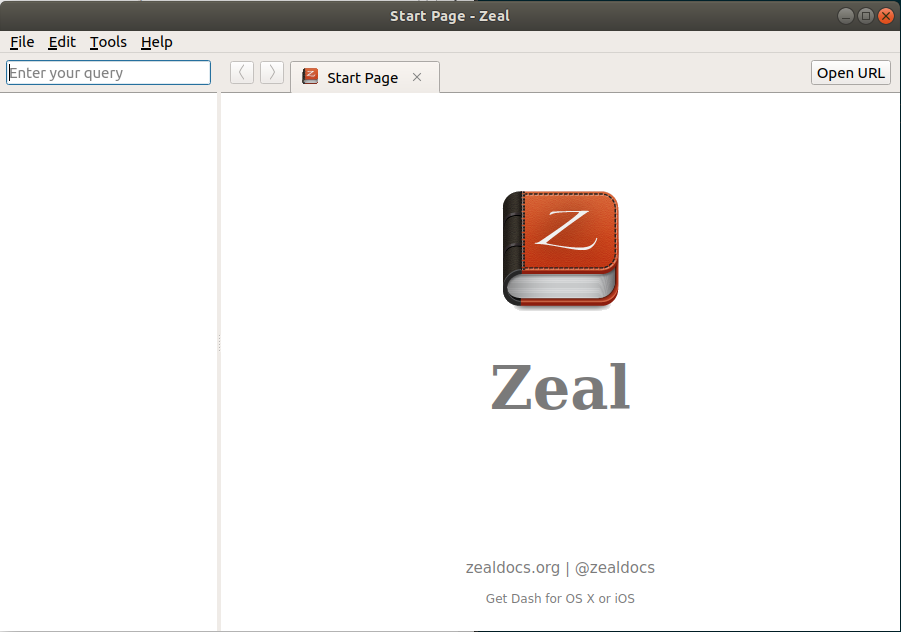
By default it doesn’t install any of the document sets and we need to download whatever we want it.
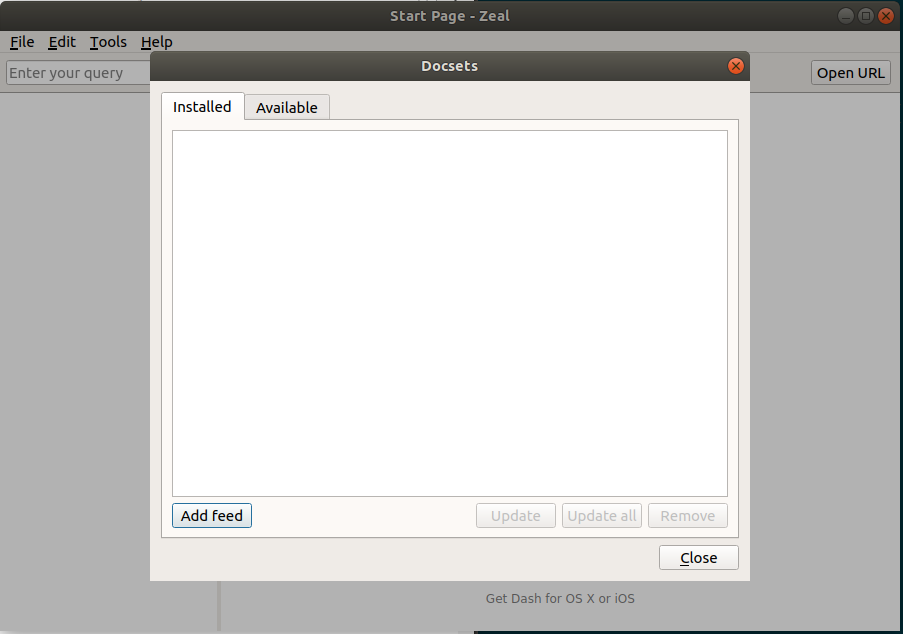
To download any of the document sets which is available on Zeal. Go to Tools -> Docsets -> Available and search the application which you want to download then finally hit Download button to download the application document set.
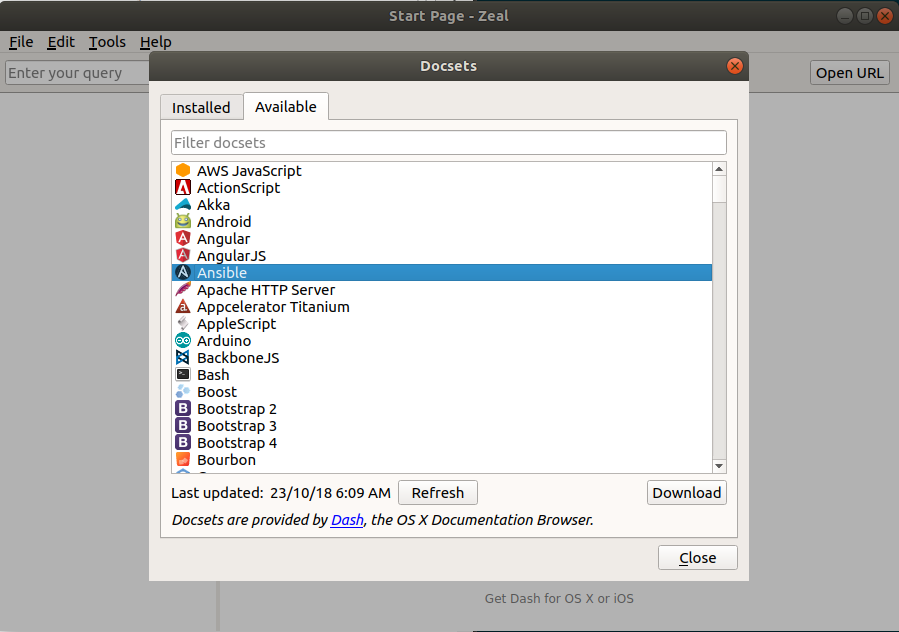
Download has been competed.
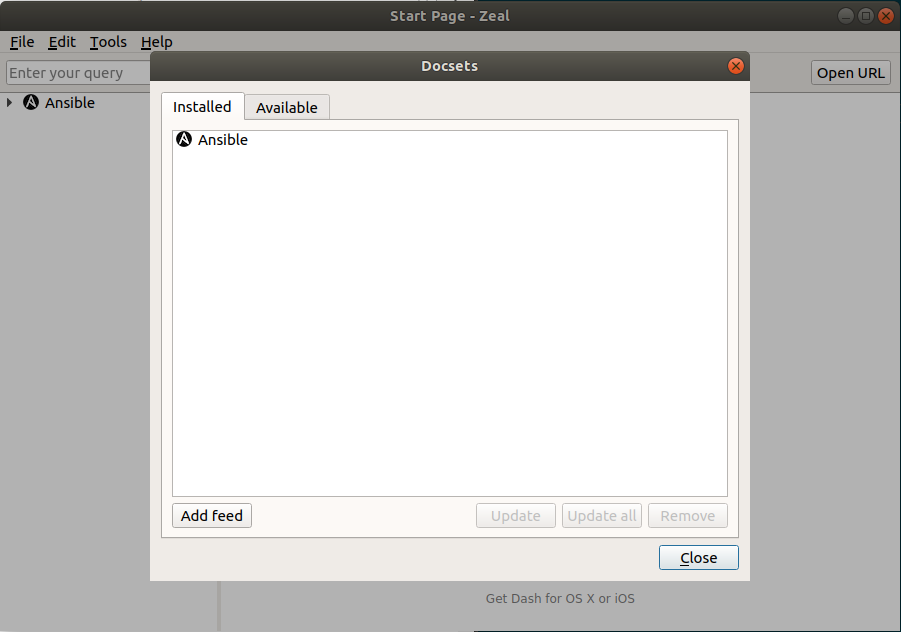
Downloaded application document sets will be available in the left side panel. Here you can go and play whatever you want to search.
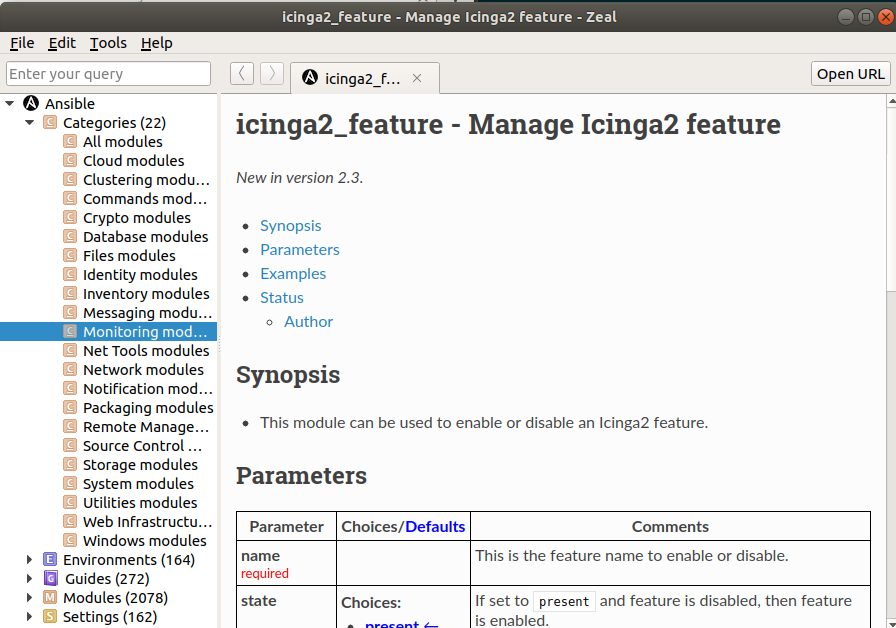
If you would like to filter any specific search you can do it by searching the string with following format. For example, if you would like to search the httpd related documents in Ansible document sets you should apply the following filter ansible:httpd in the left side panel where text box showing “Enter your query”.
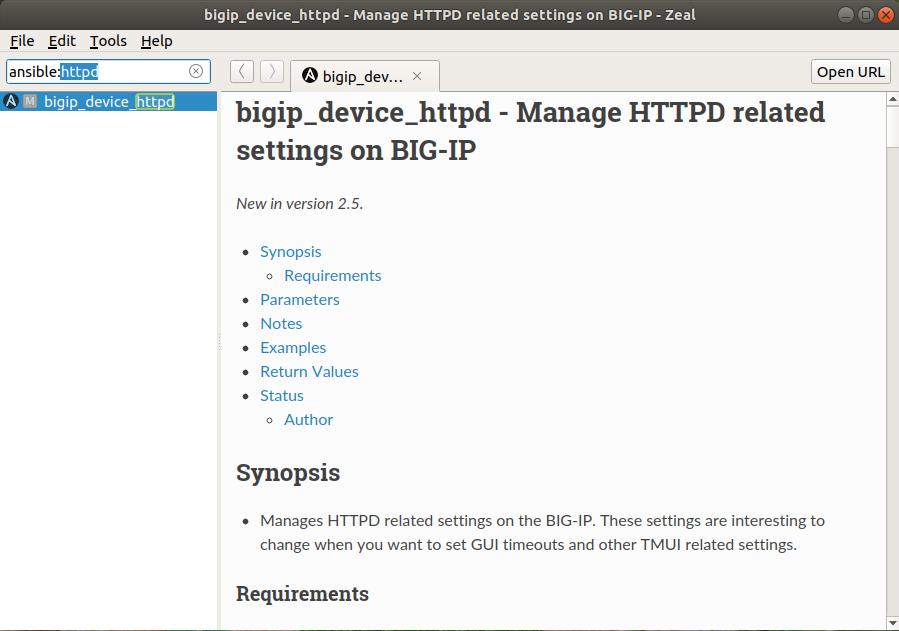
Alternatively, we can launch the zeal with a query from the command line. If i would like to launch an ansible search the command should be zean ansible.
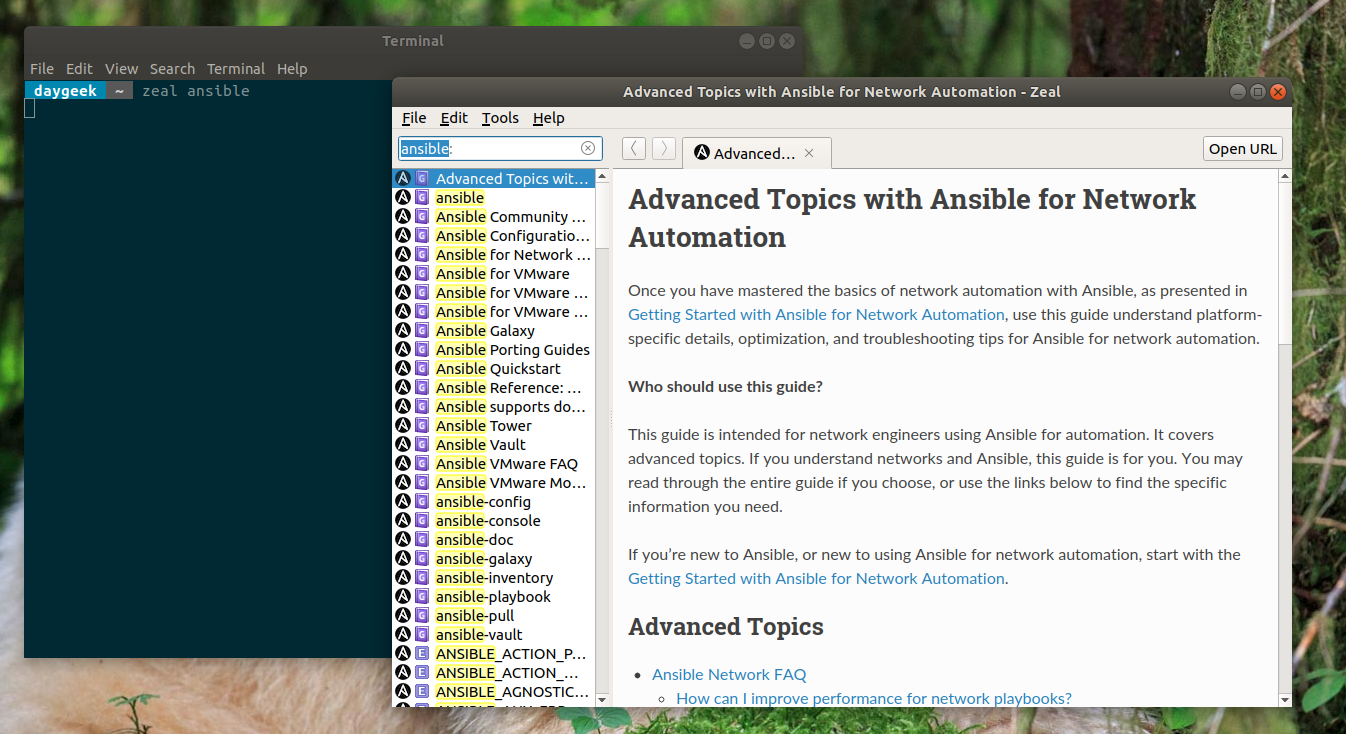
Also, it allow users to integrate zeal with other popular apps such as Atom, Brackets, Emacs, VIM, etc,. To integrate this, refer the following zeal documents.